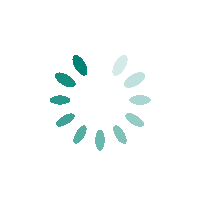
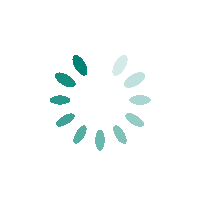
Welcome to our Bills Payment website - the fast, secure and easy way to pay your bills online. With our user-friendly platform, you can manage and pay your bills from anywhere, at any time.
Log on to www.bdo.com.ph. Input your username and password to access your account.
Select “Add Company/Biller” option.
Input the following enrollment information:
Select “Online Banking” then proceed by clicking the “Submit” button.
Log on to www.bdo.com.ph. Input your username and password to access your account.
Select the “Pay Bills” option.
Choose the account where payment would be deducted from.
Choose the appropriate Company/Biller for the transaction.
Indicate the specific amount. As an option, the Remarks field can also be filled out for personal convenience.
Secure a record of the transaction by clicking the “Printable Version” button.
Log into the RCBC Digital app.
Select “BILLS PAYMENT” from the menu then tap “PAY BILL”.
Select your source account and choose your biller. Fill in required information then tap “PAY NOW”. Review all details then tap “PROCEED”.
Input the OTP sent to your registered mobile number then tap “SUBMIT” to confirm your transaction.
Log in to Security Bank Online
Select ‘Payments & Transfers’ then ‘Pay Bills’
Choose ‘New Biller’ then Select from the Dropdown
Note: For the complete list of billers, click here and see billers with SB online payment modes.
Enter the Subscriber Number, Card Number or TIN
Note: You may also save this to your “Favorites” so you do not need to type it in the next time.
Enter Amount.
Choose the Account for Payment. You may also click on View Balance to check how much you have left in your account.
Choose Schedule for Payment.
Choose from these three modes of scheduling:
Immediate- If you want to pay immediately
Post-Dated/Deferred- If you want to pay at a later time
Recurring- Schedule payments daily/weekly/monthly
Click ‘Submit’.
How to check if your payment was submitted successfully:
A local reference number and the details of the transaction will be shown on the screen.
You will also receive an email notification from Security Bank Online to confirm if your bills payment or funds transfer is successful or not.
It is also advisable to check your balance and see if you have been debited of the payment or transfer amount.
Select “Pay or Transfer” from the post-login menu.
Select “To Billers” and tap “Pay Bill”.
Choose your source account, then choose a biller category or select a biller.
Enter your bill payment transaction details. Tap Next
Review and confirm the details of your bill payment transaction and tap Confirm.
Enter the One-Time Password (OTP) sent to your registered mobile number. A confirmation of your successful bill payment transaction will be displayed.
Select “Pay or Transfer” from the post-login menu.
Select “To Billers” and tap “Add Biller”.
Choose a biller category or select a biller by tapping the biller name.
Enter biller details. Assign a biller nickname and indicate biller account number.
Review and confirm the details of your add biller transaction and tap Confirm.
Sta. Lucia Land Inc. (SLI) respects and protects your personal data privacy. SLI processes and protects the confidentiality of any personal and sensitive personal information that you may provide. We also use cookies to give you the best experience on our website. By clicking the "I AGREE" button, you are allowing us to use them accordingly based on the terms stated in SLI's Privacy StatementI Agree