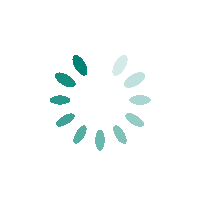
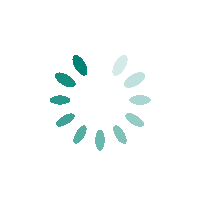
Log to www.bdo.com.ph.
Input your username and password to access your account.
Select “Add Company/Biller” option.
Input the following enrollment information
Select the “Online Banking” option then click “Submit” to proceed.
Log on to www.bdo.com.ph. Input your username and password to access your account.
Select the “Pay Bills” option.
Choose the account which the payment would be deducted from.
Choose the appropriate Company/Biller for the transaction.
Indicate the specific amount. As an option, the Remarks field can also be filled out for personal convenience.
Secure a record of the transaction by clicking the “Printable Version” button.
Fill Up the Bills Collection Slip.
Provide the following information:
Biller Name: STA. LUCIA LAND INC.
Account/Subscriber: CLIENT’S NAME
Account/Subcriber/Policy/Card Number: 15-Digit ARN (Account Reference Number)
If cash, please indicate amount. If check Payment, Please fill out check details.
Transaction Slip shall be issued for your reference.
Client logs in to Security Bank Online
Upon successful log-in, client hovers over “Payments and Transfers” and select “Pay Bills”
Client indicates the payment details (Biller: Sta. Lucia Land Inc., Reference Number, Amount, Source Account and Payment Schedule),and clicks on the submit button. Click on “Add to my Favorites” to save payment details for future transaction .
The Confirmation Page will appear. Client clicks on the Confirm button once he/she has reviewed that the details are correct.
A pop-up window will appear after the confirmation.
The Acknowledgement page will appear upon successful processing of the bills payment.
Client logs in to Security Bank Online Mobile Application
Upon successful log-in, select “Bills” menu.
Click Biller field then select “Sta. Lucia Land Inc.”
Enter the Reference No. and the Amount then click “Confirm Payment”.
Verify the Transaction then click again “Confirm Payment”.
Payor will receive an Email and SMB notification of the transaction.
Log on to cbconline.chinabank.ph. Input your username and password to access your account.
Select the “Bills” option then browse through the “List of Billers.”
Provide the required details:
1. Company Biller Name: Select the appropriate company for the transaction.
2. Subscriber Number: 15- ARN Account Reference Number (ARN) *Clients can inquire with our Collections Department for the Account Reference Number
3. Indicate your Username and Password to confirm and authenticate the transaction then click “Submit.”
Log on to cbconline.chinabank.ph. Input your username and password to access your account Go to “Transactions” then “Bills Payment” and choose “Pay Your Bills”
Proceed by selecting “Yes” in “Pay to your Enrolled Biller.”
Choose the appropriate Company/Biller for the transaction.
Indicate the specific amount. As an option, the Remarks field can also be filled out for personal convenience.
Input your Username and Password to proceed and authenticate the payment then click on the “Submit” button to finish the transaction.
Sta. Lucia Land Inc. (SLI) respects and protects your personal data privacy. SLI processes and protects the confidentiality of any personal and sensitive personal information that you may provide. We also use cookies to give you the best experience on our website. By clicking the "I AGREE" button, you are allowing us to use them accordingly based on the terms stated in SLI's Privacy StatementI Agree